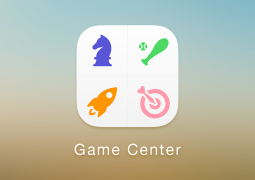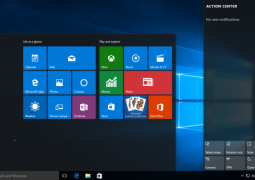Get To Know The Features Of The Excel Window
After launching the MS Excel 2010 application, you will find a basic Excel window on your screen. Now get to know the various important parts of this window.

File Tab – File Tab has been reintroduced in Excel and it replaces the Office Button from Excel 2007. Click on it will open the Backstage view and you will find various options for file related operations such as creating new sheets, saving files, printing a sheet and much more.
Quick Access Toolbar – Just above the File Tab, Quick Access Toolbar is present which is provided to give as name suggests ‘quick access’ to the most frequently used commands in Excel. It can be customized as per your preference.
Ribbon

Ribbon basically contains all the commands which are organized in three components i.e. Tabs, Groups and Command.
Help – Help Icon provides simple and nice tutorials on various subjects related to the Excel 2010.
Zoom Control – It offer zooming capability to the spreadsheet. Users can easily zoom in and out by pressing the slider or using . and + buttons.
Title Bar – It is present in the middle and at the top of the window and shows the program & sheet titles.
View Buttons – It is located near the bottom of the screen and it allows switching among various sheet views.
• Normal Layout View – It displays page in normal view.
• Page Layout View – It displays page exactly in the manner they will appear when printed.
• Page Break View – It shows a preview of where pages will have break hen printed.
Sheet Area – This is the place where you will enter the data. The flashing vertical bar is known as intersection point in spreadsheet and it represents the location where text will appear when typed by the user.
Row Bar – In spreadsheet rows are numbered from 1 and it will keep increasing as a user enters more data. The maximum limit is at 1,048,576 rows.
Column Bar – Columns are numbered in letters from A onward and it keeps increasing as more data is entered. After Z, columns will start a new series of AA, AB and so on. The maximum limit of columns is at 16,384.
Status Bar – It displays the sheet information such as intersection point location, number of pages, words, document, language and others.
Dialog Box Launcher – It appears in form of very small arrow in the lower right corner of many groups present in the Ribbon. Giving a click on this will open up a dialog box for more advanced options.
You may also like...
Sorry - Comments are closed