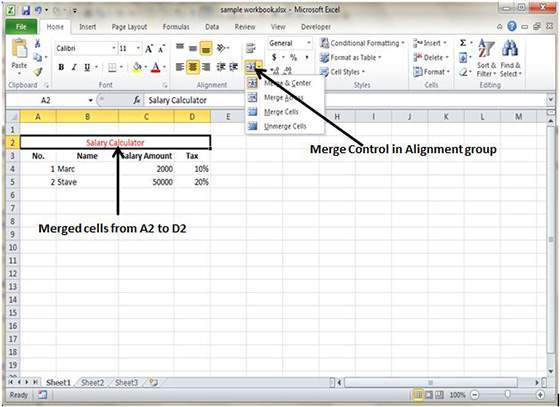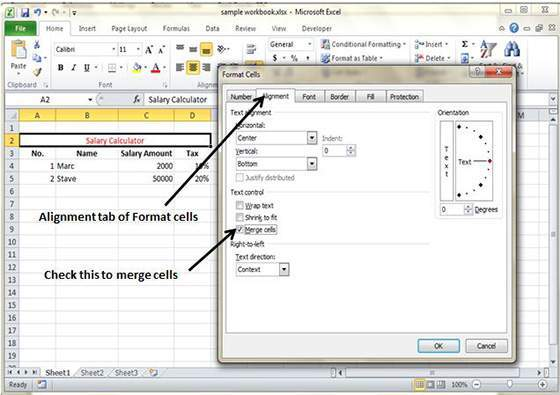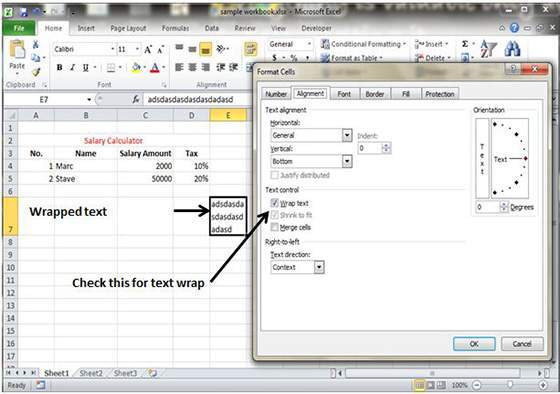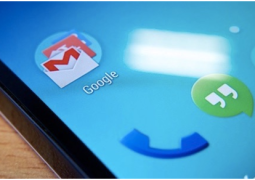How To Merge & Wrap In MS Excel 2010
MS Excel allows users to merge two or more cells. Merging the cells helps doesn’t result in the combining the contents of cells. However, with this features, you can combine a group of cells into a single cells occupying the same space.
Merging Cells
Go the Ribbon and locate the Merge & Center control. Now, select the cells and click on Merge & Center button.
Now choose the Alignment tab from the Format cells dialogue box in order to merge the cells.
Additional Options
Merge & Control offer additional options in the drop down list.
- Merge Across – When multiple rows are selected then this command creates multiple merged cells – one for each row.
- Merge Cells – It merges the selected cells without applying the Center attribute.
- Unmerge Cells – Simply unmerges the selected cells.
Wrap Text and Shrink to Fit
If you want to shrink the text in order to avoid spilling it over into adjacent cells, use either Wrap Text or Shrink to Fit option to accommodate that text.
- Previous How To Change Text Alignments In MS Excel 2010
- Next How To Apply Borders And Shades In MS Excel 2010
You may also like...
Sorry - Comments are closed