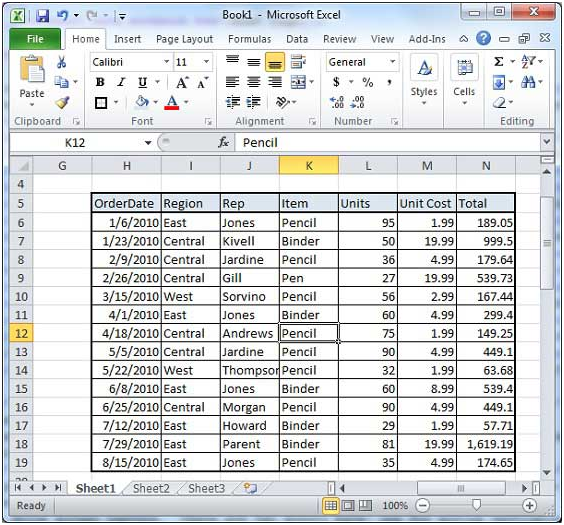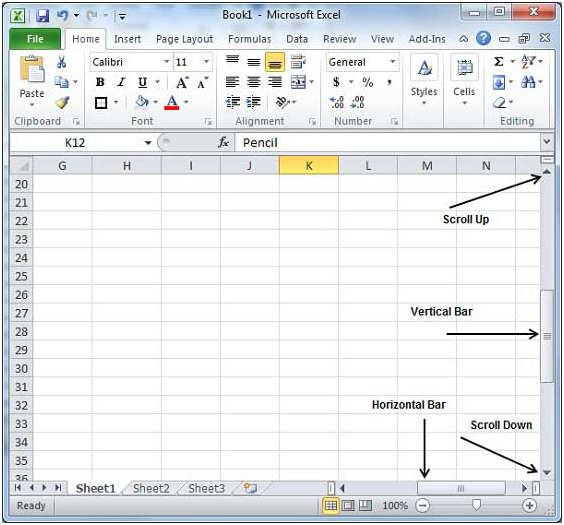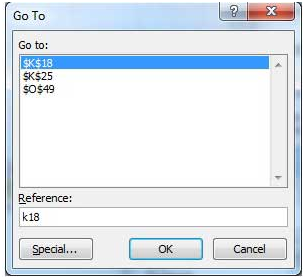How To Move Around In Excel 2010
MS excel offers various ways to move around in a worksheet either using mouse or keyboard. For example, you have this kind of data inserted in your worksheet.
Moving with Mouse
You can move all around the sheet by moving the insertion point by simply revolving the mouse cursor. In a big sheet, it becomes tough to move throughout the sheet by following insertion point. Therefore, make use of scroll bars to up and down as well as right and left of the screen by simply dragging it with the mouse.
You can even move through the sheet by rolling the mouse wheel that acts similar like the scroll bars.
Moving with Scroll Bars
There are two scroll bars i.e. horizontal scroll bar and vertical scroll bar. Using the vertical scroll bar you can perform various movements like.
• Move upward by one line through clicking upward pointing scroll arrow.
• Move downward by one through clicking the downward pointing scroll arrow.
• Press next page button to move to next page.
• Press previous page button to move one previous page.
• Use the Browse Object button in order to move through the sheet object-wise.
Moving with Keyboard
Here are few keyboard commands for moving around the sheet.
Right arrow key – Forward one box
Left arrow key – Back one box
Up arrow key – Up one box
Down arrow key – Down one box
PageUp – Moves to the previous screen
PageDown -Moves to the next screen
Home – Takes to the beginning of the current screen
End – takes to the end of the current screen
Moving with Go To Command
Pressing the F5 key will bring the Go To Command which appears as a dialogue box which has various options to reach any particular box.
Normally user enters row and column number like K5 and gives a click on Go To for reaching that particular insertion point.
You may also like...
Sorry - Comments are closed