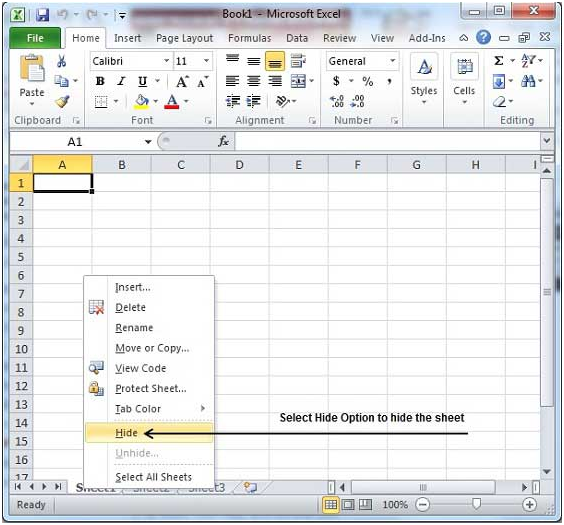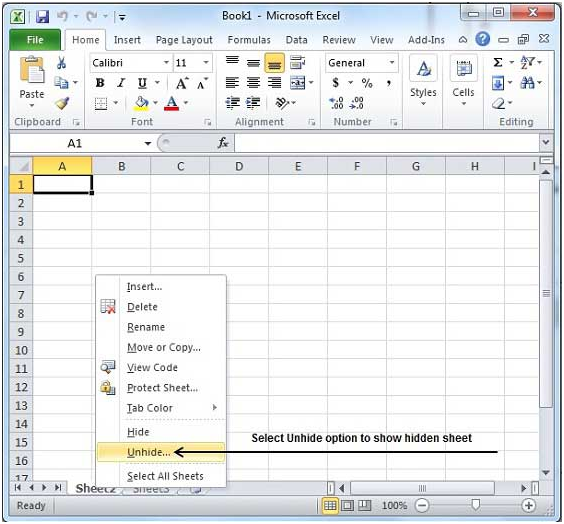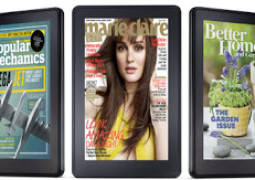Introduction To MS Excel tutorial
Chapter 1: MS Excel Basics
> Get To Know The Features Of The Excel Window
> Get To Know About The Backstage View In Excel 2010
> How To Insert Values In Excel 2010
> How To Move Around In Excel 2010
> How To Save A Workbook In MS Excel 2010
> How To Create A Worksheet In MS Excel 2010
> How To Copy A Worksheet In MS Excel 2010
> How To Hide Worksheet In MS Excel 2010
> How To Delete Worksheet In The MS Excel 2010
> How To Close Workbook In Excel 2010
> How To Open Workbook In MS Excel 2010
> How To Get Context Help In MS Excel 2010
Chapter 2: Editing Worksheet In Excel
> How To Select Data In Excel 2010
> How To Delete Data In Excel 2010
> How To Move Data In Excel 2010
> The Basics Of Rows And Columns In MS Excel 2010
> How To Copy And Paste In Excel 2010
> How To Use Find & Replace In Excel 2010
> How To Perform Spell Check In Excel 2010
> How To Zoom IN/Out In Excel 2010
> How To Use Special Symbols In Excel 2010
> How To Insert Comments In Excel 2010
> How To Add Text Box In Excel 2010
> How To Undo Changes In Excel 2010
Chapter 3: Formatting Cells
> How To Set Fonts In Excel 2010
> How To Perform Text Decoration In MS Excel 2010
> How To Rotate Cells In Excel 2010
> How To Set Colors In Excel 2010
> How To Change Text Alignments In MS Excel 2010
> How To Merge & Wrap In Excel 2010
> How To Apply Borders And Shades In Excel 2010
> How To Apply Formatting In Excel 2010
Chapter 4: Formatting Worksheets
> How To Adjust Margin In Excel 2010
> How To Change Page Orientation In MS Excel
> How To Insert Header And Footer In Excel 2010
> How To Insert Page Breaks In Excel 2010
> How To Set Background In Excel 2010
> How To Add Freeze Panes In Excel 2010
> How To Perform Conditional Format In Excel 2010
Chapter 5: Working With Formulas
> How To Create Formulas In Excel 2010
> How To Copy Formulas In MS Excel 2010
> How To Use Formula Reference In The MS Excel 2010
> How To Use Functions In MS Excel 2010
> How To Use The Built-In Functions In MS Excel 2010
Chapter 6: Advanced Operations
> How To Perform Data Sorting In Excel 2010
> How To Use Ranges In MS Excel 2010
> How To Perform Data Validation In MS Excel 2010
> How To Use Styles In MS Excel 2010
> How To Use Themes In MS Excel 2010
> How To Use Templates In MS Excel 2010
> How To Use Macros In MS Excel 2010
> How To Add Graphic In MS Excel 2010
> How To Perform Cross Referencing In MS Excel 2010
> How To Print Worksheets In MS Excel 2010
> How To Email Workbook In MS Excel 2010
> How To Translate Worksheet In MS Excel 2010
> How To Apply Security To The Worksheet In MS Excel 2010
> How To Create Data Tables In MS Excel 2010
> How To Create Pivot Tables In MS Excel 2010
> How To Create Charts In MS Excel 2010
> How To Create Pivot Charts In MS Excel 2010
> How To Use Keyboard Shortcuts In MS Excel 2010
How To Hide Worksheet In MS Excel 2010
Here are few smart and simple steps to hide worksheet in Excel 2010.
Step 1 – Give a right click on the Sheet Name and select Hide option. This will hide the sheet.
Unhiding Worksheet
Here are few simple and smart steps to unhide the worksheet.
Step 1 – Right click on the Sheet Name and select Unhide option.
Step 2 – Now select the Sheet Name to unhide in the Unhide dialog box in order to unhide the sheet. Then press OK button.
With this, you will get back your hidden sheet.
Tags How To Hide Worksheet In MS Excel 2010MS Excel Tutorial
You may also like...
Sorry - Comments are closed