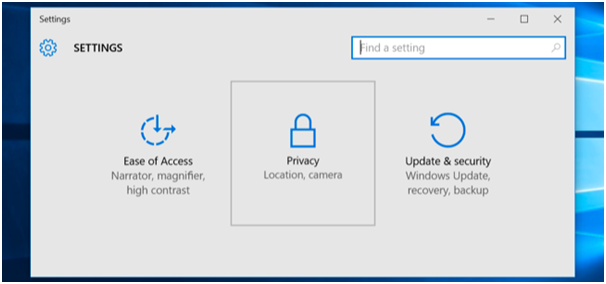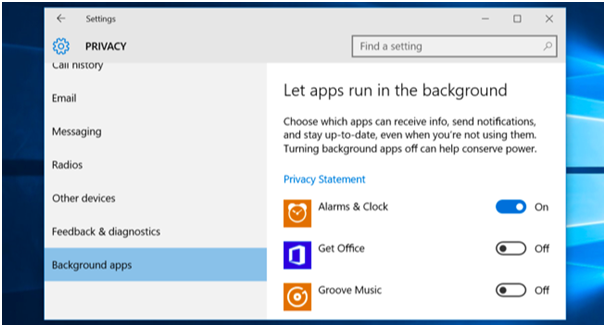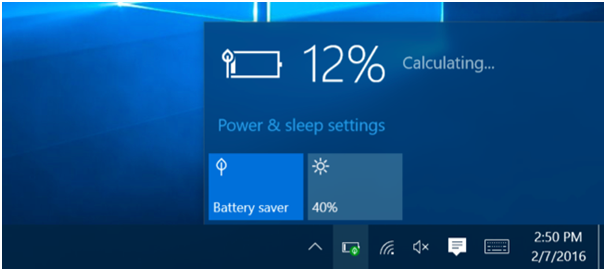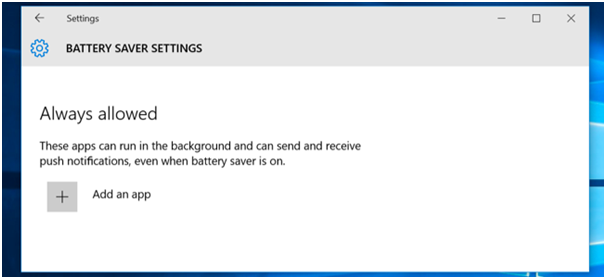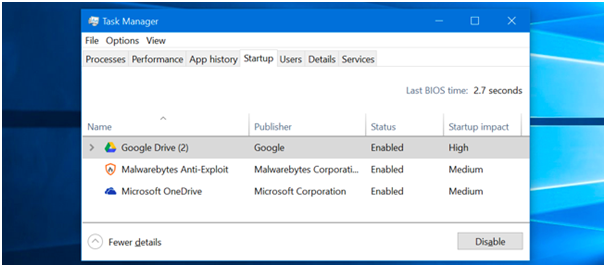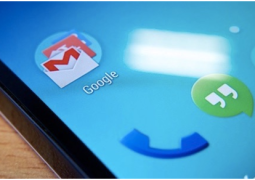How To Stop Windows 10 Apps From Running In The Background
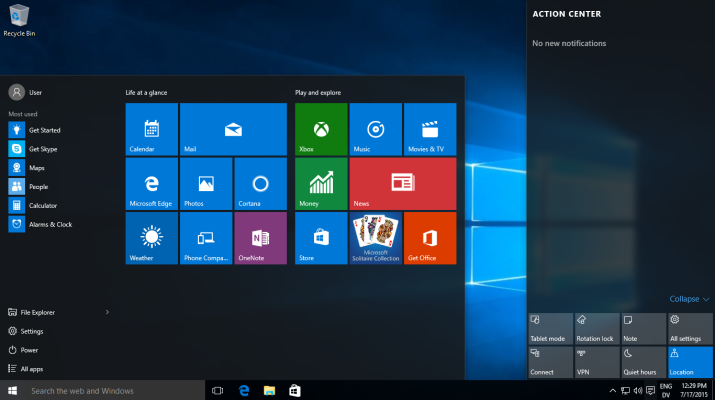
Windows 10 OS is highly interactive and user-friendly environment which offers huge productivity and entertainment potential to the users. However like any other OS platform Windows 10 apps are known to run in background in order to get timely updates, fetch new data along with receiving notifications. This exercise on the part of the apps does end up in draining some considerable part of the battery over the time but Windows 10 offers some exciting controls over the app behavior.
How To Prevent Specific Apps From Running In The Background
All the Windows apps have permission to run in the background and it can be seen in the battery usage screen to estimate the amount of power being drained by the app. If you don’t want these specific apps to run the background and keep draining the battery power then opt for disabling them from the settings.
In order to change the app permission to run in the background, go the Start Menu or Start screen and select ‘Settings’. Now give a tap on the ‘Privacy’ icon in the Settings window.
Select the ‘Background apps’ by scrolling down the bottom of the list. Herein you can change the permission for the apps to run in the background by using the ‘On/Off’ toggle. By default all the is set at ‘On’. Be cautious while limiting specific apps from running in the background. For instance if you turn off the Alarm apps from running in the background then any alarms set up by you won’t go off at all. Similarly tuning off the Mails will leave you devoid of receiving any updates regarding new mails.
Use Battery Saver Mode To Prevent All Apps From Running In The Background
Windows 10 phones has a battery saver mode which ensures no apps run in the background when it is activated by the user. Battery Saver Mode kick in automatically when the device power fallows below 20% and users can even activate it before that by giving a click on the battery icon followed by selecting ‘Battery saver’ in the quick settings tile.
Battery Saver mode can be accessed from the Settings app as well. You are just required to open the Setting app, give a tap on System and select the Battery saver category and finally click on Battery saver settings. If you wish to ensure that certain app run in the background even when the battery is low then manually add them in the ‘Always allowed’ list.
How To Stop Desktop Apps From Running In The Background
If you do not want the apps to run in the background of your desktop computer featuring Windows 10 OS then you will have to make use of a traditional method. Give a click on the left of your system tray and it will show the all system tray icons, now give a right-click and close the applications which you don’t want running in the background. Another way is give a click on the Startup tab in the Task Manager and it will list all the apps running in the background. You can efficiently prevent the apps from loading automatically right when you sign in from here.
Tags windows 10 apps
- Previous How To Set Up And Use A Passcode On The Apple Watch
- Next How To Upgrade Windows Phone To Windows 10
You may also like...
Sorry - Comments are closed