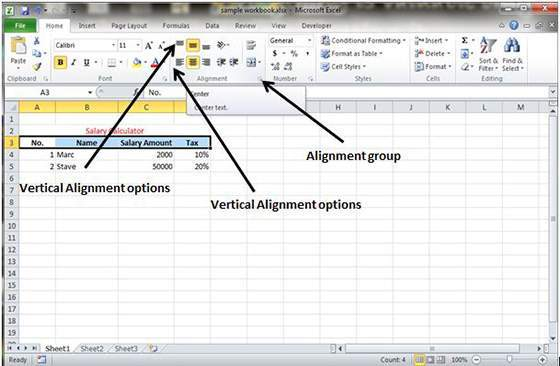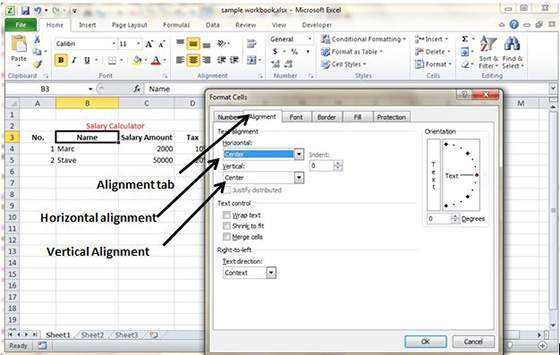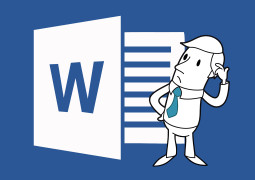How To Change Text Alignments In MS Excel 2010
MS Excel allows users to make changes in the alignment of the cell and it can be done various ways.
Change Alignment from Home Tab
Users can change alignment of a cell into Horizontal or Vertical alignment. Excel worksheet by default aligns numbers to the right and text to the left. Go to the Home
Tab, click on the available options in the Alignment group to change it.
Change Alignment from Format Cells
Right click on the cells and choose format cell, then select Alignment Tab. Now you can choose from vertical or horizontal alignment.
Exploring Alignment Options
Horizontal Alignment – Users can set horizontal alignment in Left, Center, Right etc.
- Left – It aligns cell contents to the left side.
- Right – It aligns cell contents to the right side.
- Center – It aligns cell contents to the center.
- Fill – It repeats the cell content till complete cell’s width is filled.
- Justify – It justifies the text to the left and right of the cell.
Vertical Alignment – You can set the vertical alignment to the top, middle, bottom etc.
- Top – It aligns cell contents to the top.
- Center – It aligns cell content vertically.
- Bottom – it aligns cell contents to the bottom.
- Justify – It justifies the text vertically in the cell.
Tags How To Change Text Alignments In MS Excel 2010MS Excel Tutorial
You may also like...
Sorry - Comments are closed