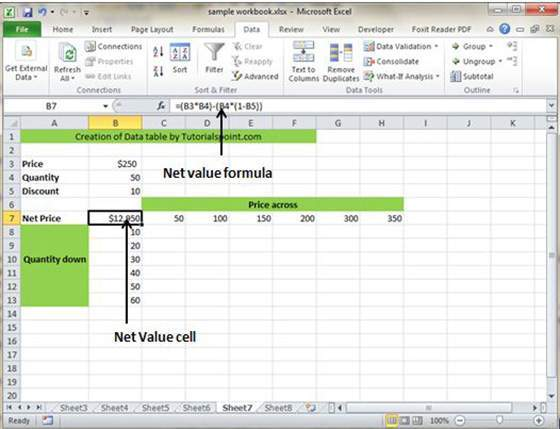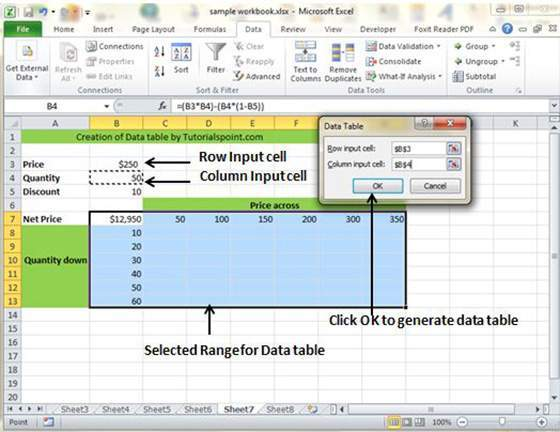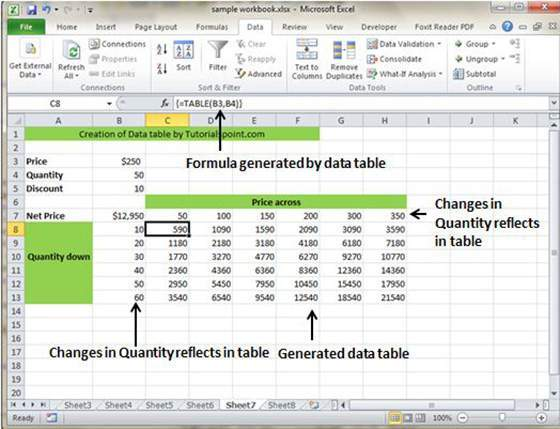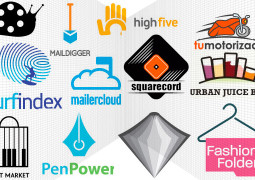How To Create Data Tables In MS Excel 2010
Data Table in Excel offers a unique way to see different results by altering the input cell in the formula. In order to use Data Table, go to the Data Tab followed by What-If Analysis dropdown and finally Data Table.
Data Table with Example
For example, if you have price and quantity as many values in the worksheet along with discount as third variable for calculating Net Price, make use of the Data Table to see varying results by making changes in the price.
In order to apply Data Table, first select the range of table data, then follow earlier-mentioned steps. A dialog box will appear on the screen asking for Input row and Input Colum. Now, Input Row as Price cell and Input Column as Quantity cell.
Once it’s done, click on OK and Excel will generate a data table like below image.
Tags How To Create Data Tables In MS Excel 2010MS Excel Tutorial
- Previous How To Apply Security To The Worksheet In MS Excel 2010
- Next How To Create Pivot Tables In MS Excel 2010
You may also like...
Sorry - Comments are closed