How To Migrate Data from Android to iPhone – Photos, Contacts

Apple iOS is an amazing platform for the mobile users and it is filled with some awesome and amazing features which can’t be found on the Android devices. Moving on to the Apple’s iPhone from Android phone is a good decision but most of the people face the problem of transferring their data to Apple phone. Here are three major ways that can help you to migrate data from Android to iPhone in a smart manner.
With phone data, we mean the photos, videos and contacts that have to be transferred from Android device to the iPhone. It is necessary to ensure that you all these steps very carefully and avoid any mistakes otherwise it will lead to error.
How To Migrate Data from Android to iPhone
Email Method
Email method makes it easier and extremely simpler to transfer data such as contacts, photos, videos, music, apps and documents from the android phone without installing any third party app. Herein user is required to use the same email address that they use on their android device. Here are steps required from successful transferring of data from Android device to iPhone.
Step 1: Go to Settings in iPhone, click on Mail, Contacts, Calendars and then tap on Add account. Once done, tap on Gmail account.
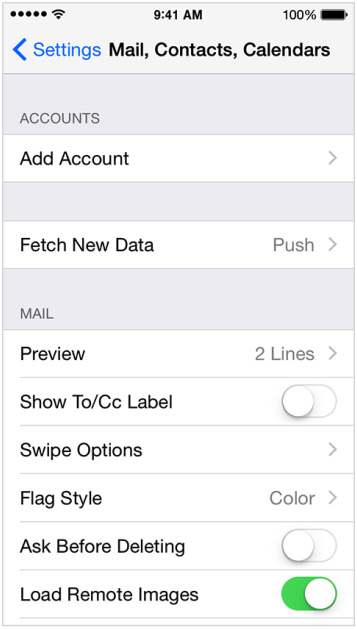
Step 2: Now you are required to give the same email address linked with your Android device. iPhone will easily start syncing the data once you had entered the Android email address.
App Method
In this method, you will be required to install some third party apps to transfer videos, images, contacts and other data from your Android device to the iPhone. This method requires you to download some apps and possess a sound Wi-Fi network which will used by the apps to transfer data from Android phone to iPhone and certainly it doesn’t require any computer for completing the transferring job.
Connect both iPhone and Android device with the same Wi-Fi network.
Step 1: Download and install Copy My Data app on your Android device.
Step 2: Launch this app and follow the direction laid out by it for transferring the data from the Android device. This app will use the Wi-Fi network for transferring the data from one device to another and the tie taken for transfer is directly dependent upon the amount of data and the strength of the Wi-Fi network.

Step 3: Once the transferring process is complete, it will show a message like above. Just close the app and enjoy all your data on the iPhone.
Manual Method
It is extremely easy and traditional method wherein a user is required to transfer all the data manually to the computer first and later on, it is transferred back into the iPhone device. Follow these to successfully execute the manual method.
Step 1: Connect your Android phone to the computer using data cable.
Step 2: Copy all the data such as images, videos, emails, contacts, docs and other to the computer.
Step 3: Unplug the android phone and connect your iPhone with the computer. Now just copy back the same data (Which you had copied recently to the computer) to the iPhone.
Step 4: Now you will the complete data from the Android device to the iPhone, enjoy it and use it as you like.
- Previous How To Choose A Gaming PC: Should You Buy Or Assemble A Laptop
- Next 6 Best Chrome Addons To Create GIF Image
You may also like...
Sorry - Comments are closed














