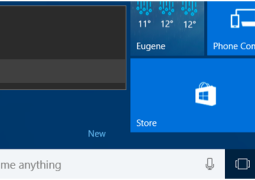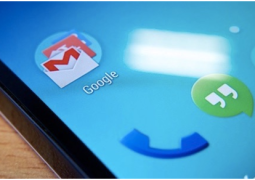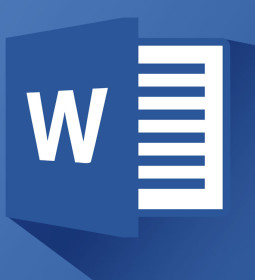Smart Ways To Stop Windows 10 Updates From Downloading Automatically

Microsoft had recently launched its Windows 10 OS version among much fanfare and excitement throughout the world. Microsoft is giving it for free for the first but after it will have a price tag. Microsoft is providing automatic and free download of Windows 10 on the Windows PC running either of Windows 7 or 8 versions. The Windows 10 update is a giant file of 3GB which not just takes away a considerable amount of space on the system but also wastes the network bandwidth.
However, some of the people with limited bandwidth have complained of automatically downloading the Windows 10, which costs a considerable amount of money. For those people who are looking to save their network bandwidth and don’t wish to upgrade to a new operating system can follow these smart ways to stop the automatic download of Windows 10.
How To Block Windows 10 From Downloading
Windows does have some inbuilt features that can be activated to stop the downloading of Windows 10 updates. Here are two smart ways to block the automatic download of the Windows 10 without much hassle in a matter of few minutes.
First Way
Windows users will be required to install a patch from Microsoft’s website as per your OS version. Simply go to the website select your version either from Windows 8.1 or Windows 7 and install it. It should be noted that this software is not compatible with the Windows 8.0 version therefore considering updating your system to 8.1 first. Once the patch is successfully installed just reboot your computer and your computer will stop downloading Windows 10 updates.
Second Way
Herein users will be required to access their registry editor through clicking on the Start Menu or simply pressing WIN+R, then type regedit. Soon a registry editor window will pop-up on the screen, now navigate to this following key.
HKEY_LOCAL_MACHINE\SOFTWARE\Policies\Microsoft\Windows\WindowsUpdate
Once you locate the WindowsUpdate option on the left hand side of the box, give a single click to it. Create a new 32 bit DWORD called DisableOSUpgrade on the right hand of the window and simply give it a value of 1.
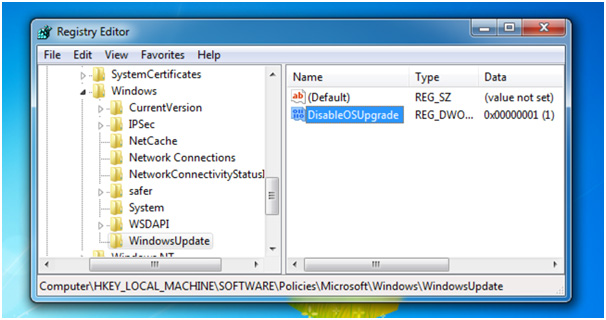
Now you are all set to stop the Windows 10 updates from downloading automatically.
Set Windows Update To Download Nothing
Windows Update is a feature of Windows Os which helps in downloading the frequent updates from the Microsoft. Windows users can simply set this to notify before downloading any updates after which each a update comes up user will be notified and asked for option whether to download or not. For security it is asked not to stop downloads automatically from the windows but here it is wise choice for stopping the download 3GB Windows 10 update.
Simply go to the Windows Updates and click on Change settings. Now change the option from the drop down menu to “Check for updates but let me choose whether to download and install them”. Setting this option will mean no software updates will be downloaded on your system.
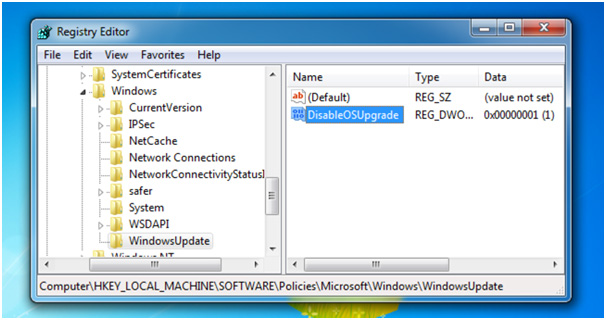
In future if you change your mind and wish to upgrade to Windows 10 then remove the registry file and change Windows Update setting to automatically download updates.
Tags windows 10
- Previous Bring Your Own Customized Buttons By Configuring Windows 10
- Next How to Convert a PDF File to Editable Text Using the Command Line in Linux
You may also like...
Sorry - Comments are closed