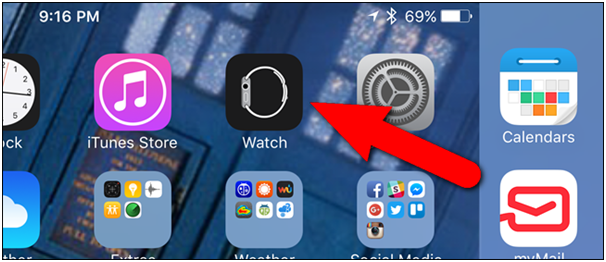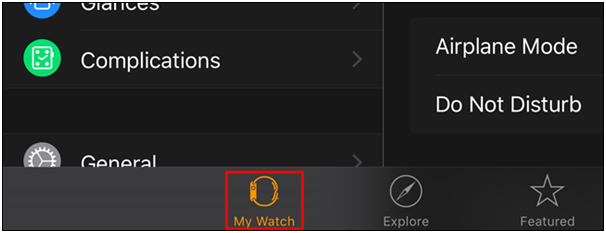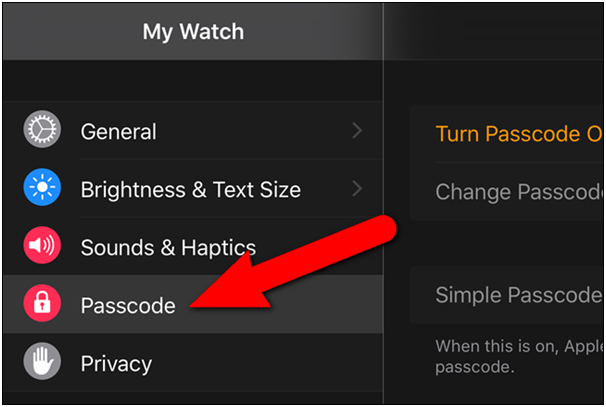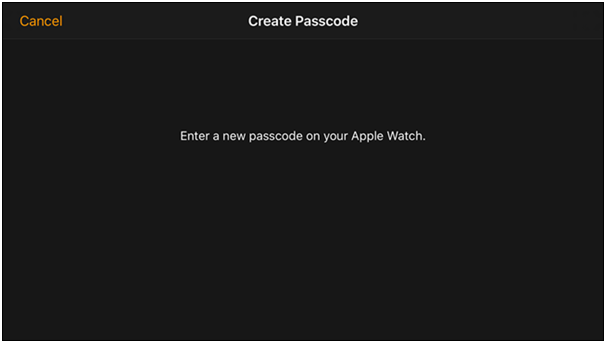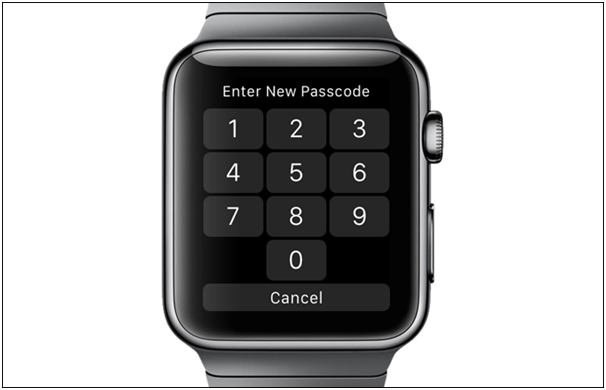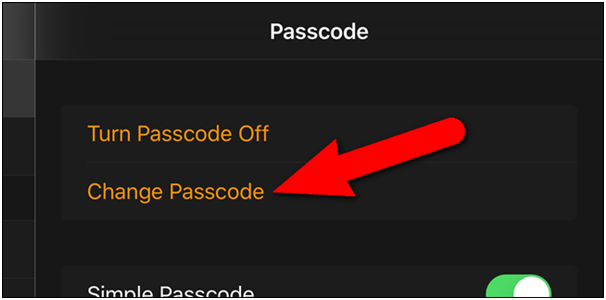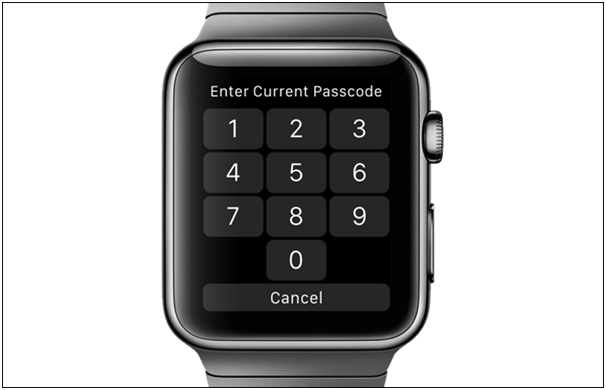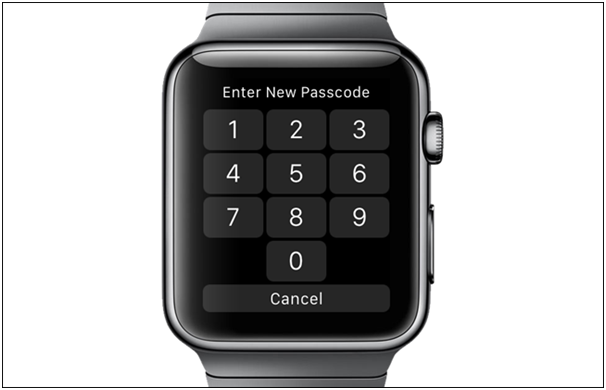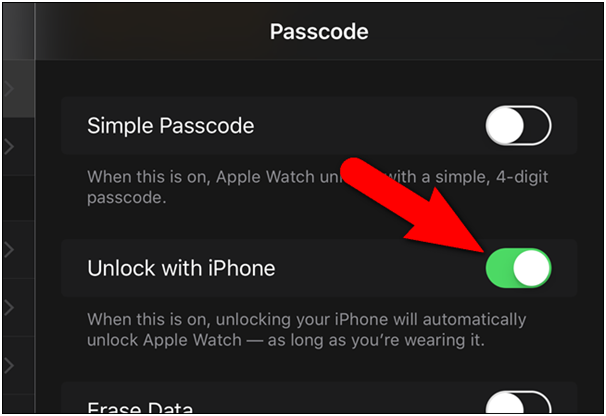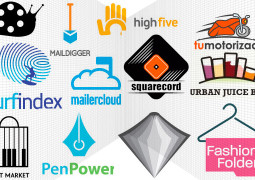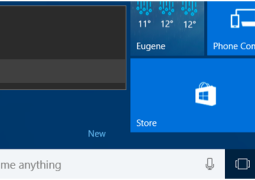How To Set Up And Use A Passcode On The Apple Watch

Most of the people make use of the Touch ID or a passcode in order to secure the iPhone. Apple Watch also offers a similar kind of feature to secure it against unwanted and unauthorized access. It should be noted that users can only use the Apple Pay when they have passcode enabled on their Apple Watch.
It might seem as an annoying task to enter the passcode on a tiny screen each time you wish you made use of the watch. However, Apple Watch doesn’t require user to enter passcode frequently rather passcode is to be entered only when you perform certain tasks like.
a. Reboot the watch.
b. Manually lock and then unlock the watch.
c. Remove the watch from the wrist and putting it back on.
Turn on the Passcode
In order to turn on the passcode on Apple Watch, you have use your iPhone. Give a tap on the Watch icon on the iPhone’s Homescreen.
Ensure that My Watch icon is active if it is not then give a tap on it by going to the bottom of the screen.
Once the My Watch is opened, tap on the ‘Passcode’.
Now click on ‘Turn Passcode On’.
Now a message will appear on the screen asking you to enter a new passcode on the watch.
You will be required to enter a new passcode on the number pad displayed on the watch. It is advisable to use a different passcode for the Apple Watch than the iPhone passcode in order to make the watch more secure.
Now punch in the passcode on the watch, and if you mistype any number, then tap on the delete button.
Apple Watch will ask you to re-enter the passcode, so fill in the passcode again.
Now passcode will be set for your watch and it will return to the clock face.
Change the Passcode on Apple Watch
Apple Watch passcode can be changed easily as per the need and it can be done either on the iPhone or watch. Here is the smart way to change watch passcode on the iPhone.
Go to the Passcode screen in the Watch app and tap on the ‘Change Passcode’.
Enter current passcode on the watch.
Enter the new passcode on the watch.
Your new passcode has been set and it can be used for unlocking the watch.
Unlock Apple Watch using iPhone
If you don’t wish to enter the passcode each time you puck back the eatch on your wrist then turn on the feature of unlocking watch using iPhone. This works efficiently as you will be able to unlock the watch each time you unlock the iPhone.
In order to activate this feature give a tap on the ‘Unlock with iPhone’ by going to the ‘Passcode’ screen in the Watch app on the iPhone.
This feature will save you from the burden of entering the passcode on a small screen of the watch frequently.
Tags Apple watch
- Previous Why Ipad Or Iphone Displays ‘This Cable Or Accessory Is Not Certified’?
- Next How To Stop Windows 10 Apps From Running In The Background
You may also like...
Sorry - Comments are closed