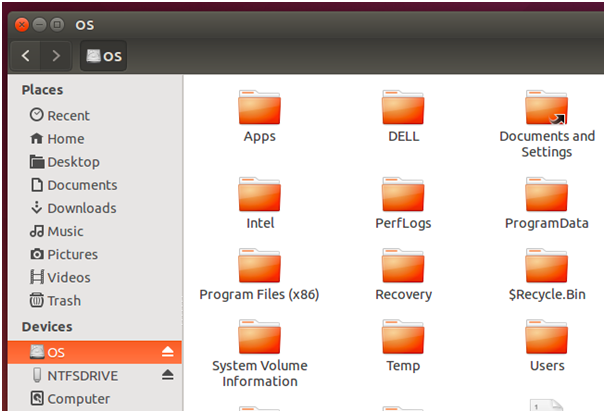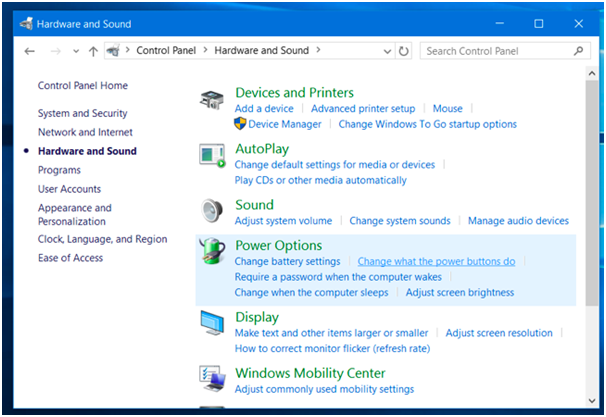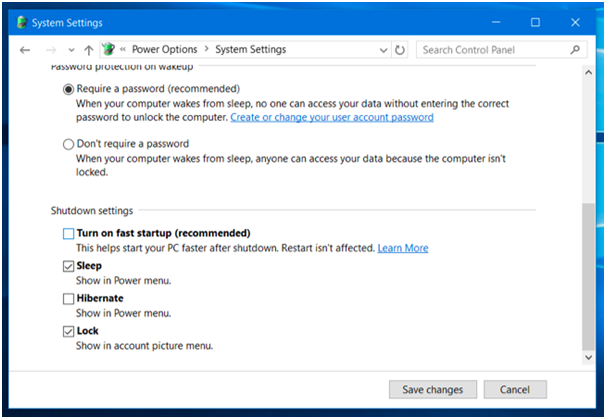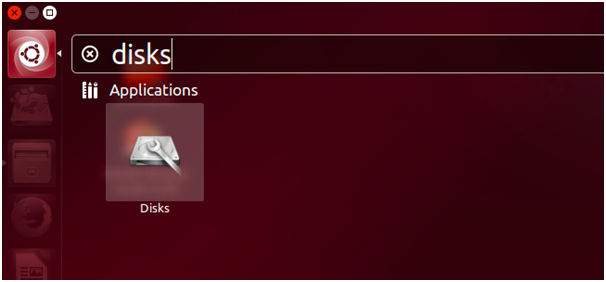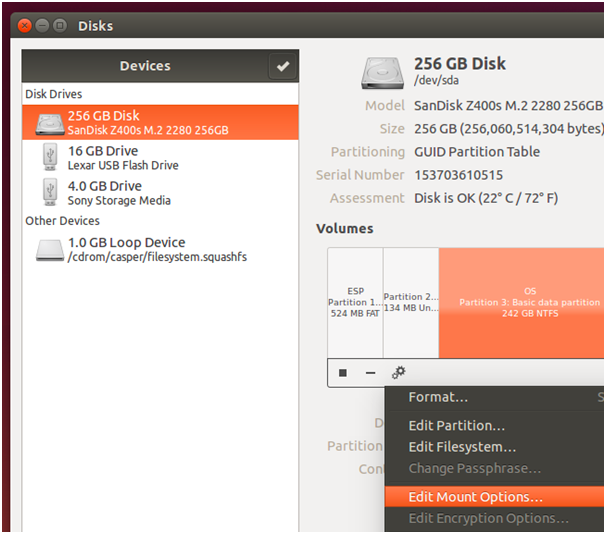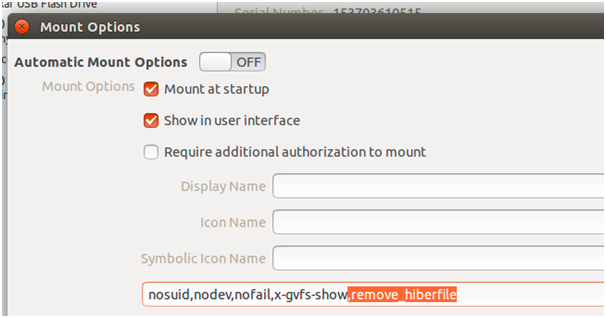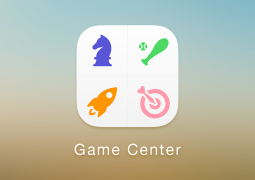How to Mount Your Windows 10 (or 8) System Drive on Linux
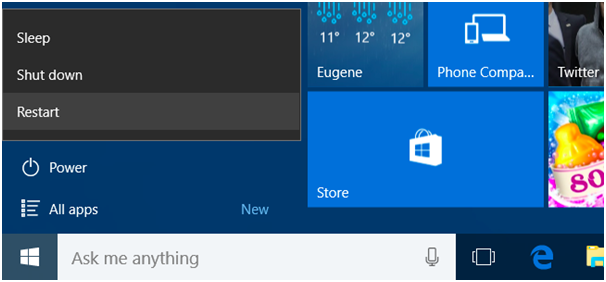
A large number of users have faced a typical problem of getting error message stating ‘The NTFS partition is hibernated’ when having a dual booting Linux and Windows 10 or 8 computer system. This message leaves users confused and frustrates as even shutting down the Windows system doesn’t resolve the problem and Linux claims that it is in hibernated state. The reason for this problem is that the modern Windows systems comes with a new hybrid boot feature which takes the Windows to hibernation each time a user performs a normal shut down.
What is Hybrid boot?
Simply shutting the modern Windows system doesn’t cause complete shut down by default rather it puts system in the hibernate mode. ‘Hibernate’ mode helps in getting speedy start up process but it doesn’t go well when you have dual boot-up with Linux. Hybrid boot is even known as ‘fast start-up’ and it be disabled by the users as per the need.
Restart or Do a Full shut down
The best thing to do in this scenario is to ‘restart’ the PC and it will ensure that system doesn’t use hybrid boot system. If you are dual booting with Linux then also select the ‘Restart’ option rather than the ‘Shut down’ option. You can even force the Windows to perform a full shut down by pressing and holding the Shift key while giving a click at the ‘Shut down’ option.
Now you will be able to boot back into the Linux and mount the Windows system partition along with accessing its file through Linux’s desktop file manager.
Permanently disable hybrid boot
If you don’t want go through this process each time you wish access Windows partition on the Linux environment then you will have to disable the hybrid boot and it will mean losing the Windows boot process altogether.
First boot into Windows, go to the Control Panel and give a click on ‘Hardware & Sound’. Now go the Power Options and give a click on ‘Change what the power buttons do’.
Look at the top of the window and give a click on ‘Change settings that are currently unavailable’ link. Scroll down the list and uncheck the ‘Turn on fast start-up’ option. Finally give a click on ‘Save changes’ for saving the changes made by you.
This will ensure that Windows performs a full shutdown each time you opt for the ‘shut down’ option.
Use Linux to remove the Hiberfile.sys File
You can disable the hybrid boot feature from the Linux environment as well by removing the hiberfile.sys file. The modern Linux OS LIKE Ubuntu 14.04 and other GNOME disks tool offers some smart way to change the hybrid setting with ease and grace. Open the application menu in Linux and search for ‘Disks’ to launch the Disks application.
Select the drive which contains Windows system partition. Give a click on the gear icon below the partition and select the ‘Edit Mount Options’.
Now disable the ‘Automatic Mount Options’ setting right at the top of the window. Now carefully copy-paste this command in the mount options box.
,remove_hiberfile
Give a clock on OK and enter your password. Now you will able to mount the partition using Nautilus file manager without any problems and system will automatically remove the hiberfile.sys for good.
- Previous How To Check For Dangerous And Superfish Like Certificates On Windows PC
- Next Why Ipad Or Iphone Displays ‘This Cable Or Accessory Is Not Certified’?
You may also like...
Sorry - Comments are closed