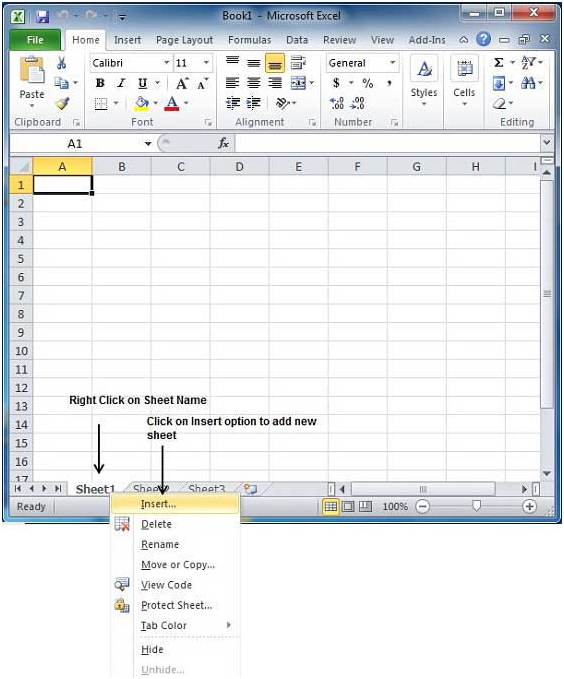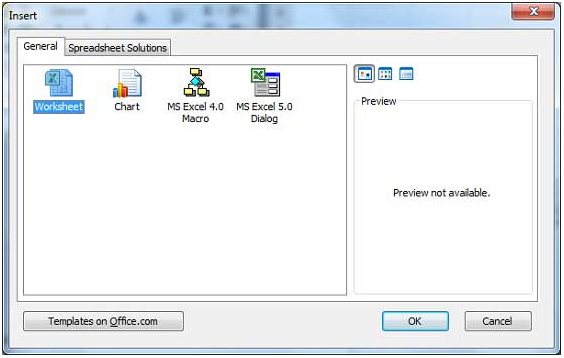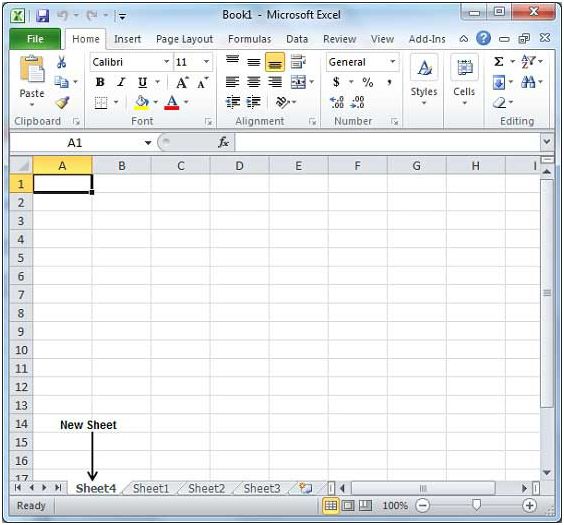How To Create A Worksheet In MS Excel 2010
In MS Excel 2010, three new blank sheets will open by default. In case you wish to start a new worksheet while you are working on another one or you had already closed one and wish to start a new one. Then follow these simple steps.
Step 1 – Right click on the Sheet Name and select Insert option.
Step 2 – Now an Insert dialog will appear on the screen, select on Worksheet option and give a click on OK button.
Now you will see a blank sheet ready to get started for working.
If you need to create a blank sheet swiftly, then press Shift +F11 keys and it will offer a new blank sheet.
Tags How To Create A Worksheet In MS Excel 2010MS Excel Tutorial
You may also like...
Sorry - Comments are closed