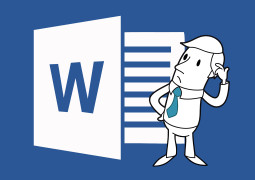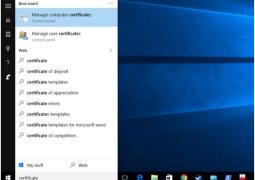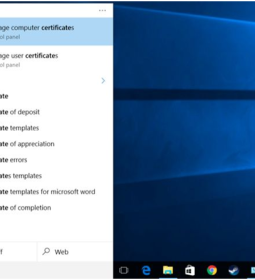How to Insert Page X of Y into a Header or Footer in Excel
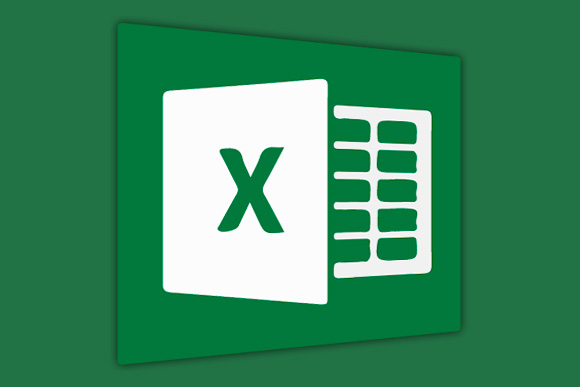
Most of the MS Excel users had to rely on adding page number to large files for better productivity and for understanding of the amount of data. There is no need to scratch your head or to look out for alternative measure or going through large guide books for entering the page number as per your choice of page number format.
MS Excel offer easier and simpler ways to add page number in the format of ‘Page X of Y’. There are a certain number of steps which has to be followed quite precisely in order to successfully bring the page numbers on the spreadsheet. MS Excel doesn’t any excessive code or some other tricks for giving page number in the spreadsheets it just need certain set of instruction which are laid down in detail for the user below.
How To Add Page X of Y Into The Header In Excel
First, click on the ‘Insert’ tab.
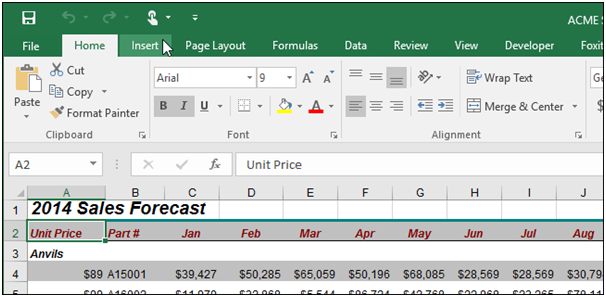
Now move on to the ‘Text’ section and click on the ‘Header & Footer’.
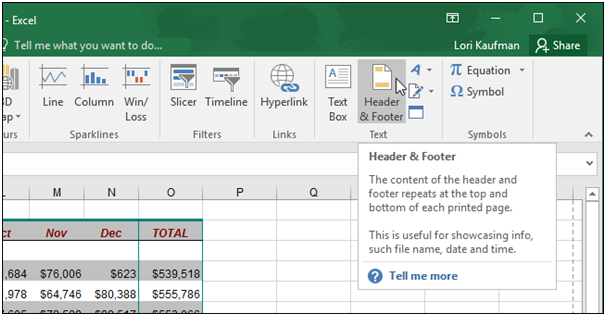
Now move on to the ‘Design’ tab which can be found under ‘Header & Footer Tools’. Go to the ‘Header & Footer Elements’ section and give a click on the ‘Page Number’ button. Now a header will be added to the spreadsheet and cursor will get placed inside the header.
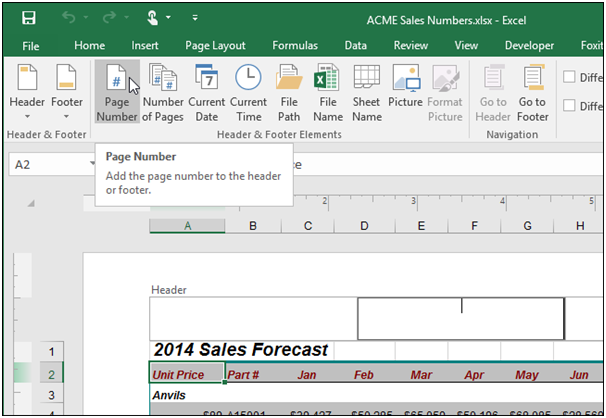
Now the code for the page number will simply be inserted to the spreadsheet. It is necessary to ensure that the cursor is placed just after the ‘&[Page]’ text and add the word ‘of’ just as shown below.
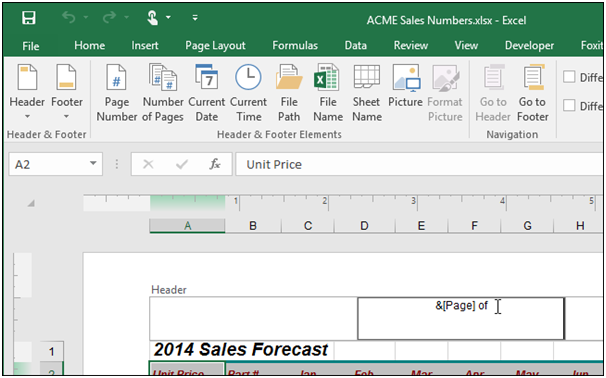
In order to add the code which inserts the total number of pages in the spreadsheet click on the ‘Number of Pages’ present in the ‘Header & Footer Elements’ sections present in the ‘Design’ tab.
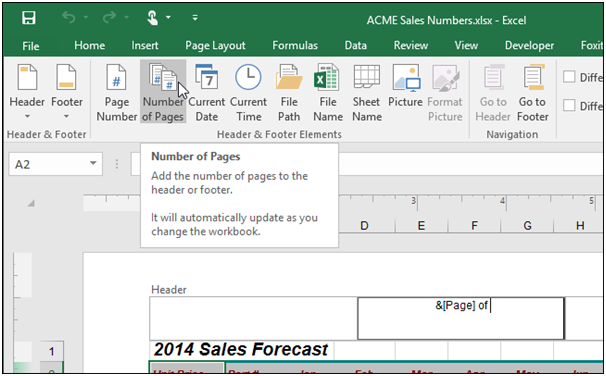
MS Excel also allows user to insert ‘Page X of Y’ into the header by simply clicking on the ‘Header’ button present in the ‘’Header & Footer’ section of the ‘Design’ tab. Now select ‘Page 1 of ?’ from the drop down menu.
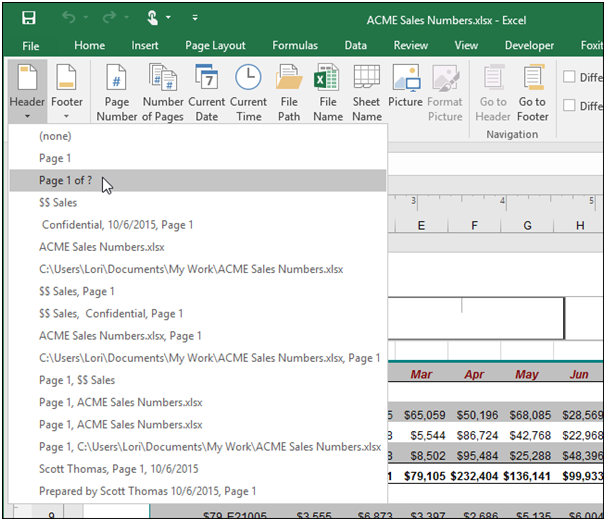
The ‘Page X Of Y’ text will now be inserted into the header and it will spread to the whole spreadsheet automatically once it becomes active.
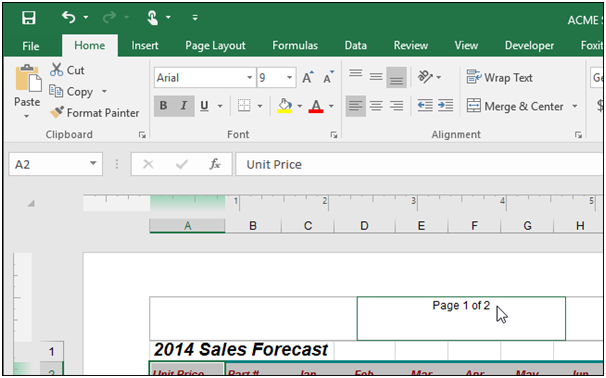
How To Add Page X of Y Into The Footer In Excel
The procedure for adding the page number in the footer of the spreadsheet in ‘Page X of Y’ format is similar to the header procedure. Ms Excel makes it easier to insert page number in the spreadsheet by some simple and easy to understand procedure which can be done under few minutes. Once the footer is activated by the user then will quickly spread throughout the spreadsheet automatically.
There is no need to manually enter page numbers on each and every page at all. Just follow the procedure laid down in the above step for adding page number in header and you will be able to find the page number showing the footer of the document with ease and perfection.
Tags How to Insert Page X of Y into a Header or Footer in ExcelHow to Insert Page X of Y into Footer in ExcelHow to Insert Page X of Y into Header in Excel
- Previous How to Insert Page X of Y into a Header or Footer in Word
- Next How to Extend Your iPad’s Battery Life When You’re Not Using it
You may also like...
Sorry - Comments are closed