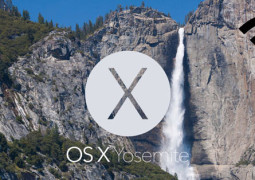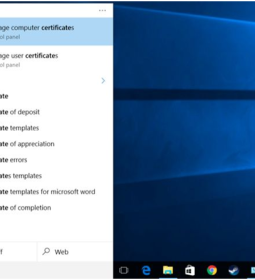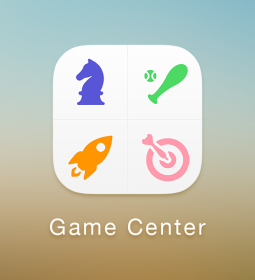How to Extend Your iPad’s Battery Life When You’re Not Using it

Here are some of the smart ways which will help in increasing the battery life on the iPad devices when they are not in use. iPad boasts of really good battery life than the iPhones but there are certain apps and features which are incredible battery hog and seriously limits the amount of battery life which hinders the user’s productivity.
How To Extend iPad’s Battery Life During Non-Usage Hours
Mail, Contacts, Calendars
iPad is designed to work in a highly cohesive and updated manner by Apple. Once a user connects this device with its Apple account then all the changes made in the contacts, events added in the calendar, emails received over the period of time are simply pushed to the devices and it remains updated and synced with all your virtual needs all the time. Apple iOS environment is such which makes its devices like iPhone and iPad highly productive in nature through keeping the essential things like mails, contacts and calendars in perfect sync.
It should also be noted that these apps continuously uses the iOS resources in the background to keep things updates and consumes a certain amount of battery. Turn off the push feature going to the Setting, taping on ‘Mail, Contacts, Calendars’ and click on ‘Fetch New Data’.
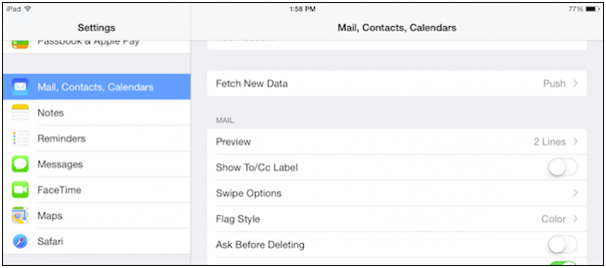
Turn off the ‘push’ for saving battery when iPad is not in use and refresh it manually to keep these apps updated.
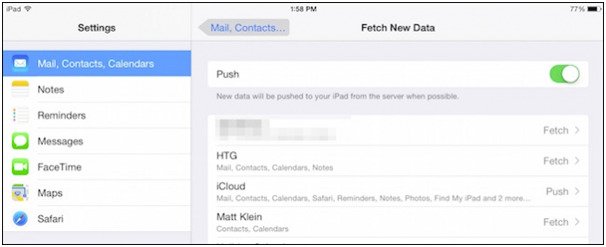
Use Bluetooth Only When Needed
Bluetooth is a great battery hog and it should only be used when it is needed. Otherwise keep the Bluetooth disabled all the time by simply going to the Settings followed by tapping on the Bluetooth slider.
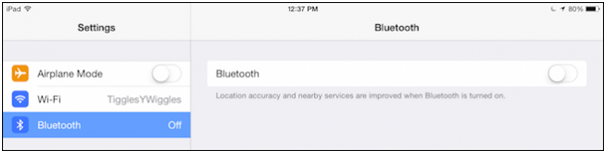
Disable Location Services When Not Required
Location services available on the iPad is only required when one is using such location related apps like Maps and others. Location services are a great battery hog as they consistently monitors ones location based on the GPS services available on the device. Go to the Settings, tap on the Privacy, open the ‘Location Services.
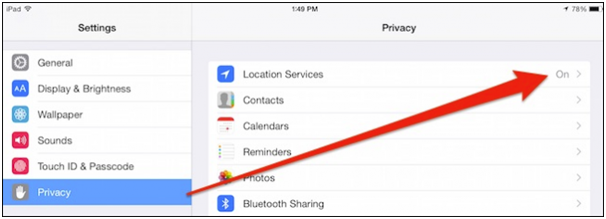
iPad user can either completely turn off the location services or set it up on a per app basis for better utilization.
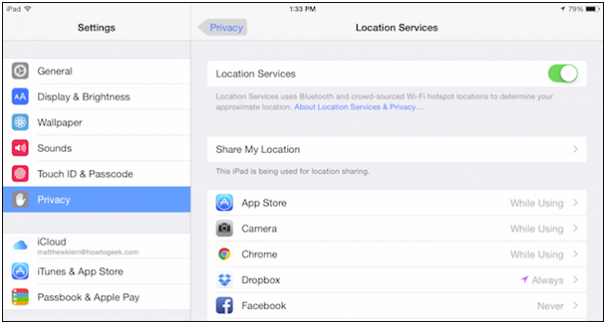
Screen Brightness
The level of screen brightness also determines the amount of battery consumed by the device. The lesser the screen brightness longer you will be to use the iPad without charging. Rather than changing the brightness level every now and then it is better to opt for the Auto Brightness which will change the screen visibility as the need. Go to the Settings, tap on ‘Display and Brightness’ turn on the ‘Auto Brightness’.
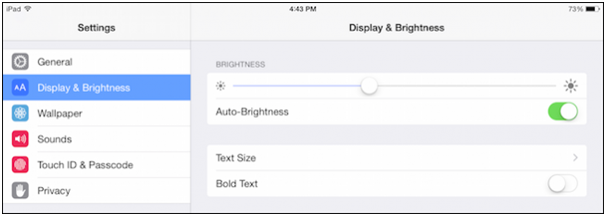
Spotlight
Most of the iPad users don’t use the Spotlight on their iPad and it will be better to simply turn it off in order to save more battery. Open the Settings, tap on ‘General’, then go to ‘Spotlight Search’.
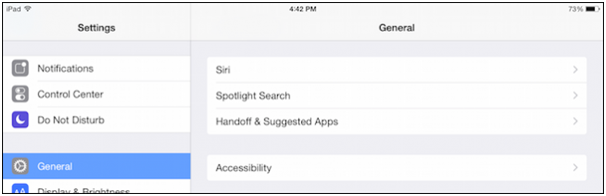
Now a list of categories related to Spotlight catalogs will appear on the screen, simply uncheck all the features.
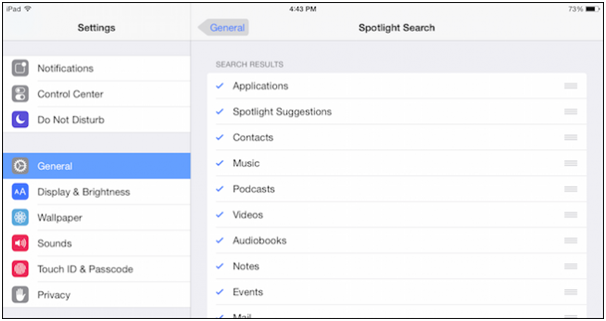
Spotlight feature offers better result and productivity on the OS X platform rather the iOS where it is nothing more than a battery hog.
Tags extend iPad's battery lifehow to extend iPad's battery life
- Previous How to Insert Page X of Y into a Header or Footer in Excel
- Next 5 Tested Websites To Design Stunning Logos Online for Free
You may also like...
Sorry - Comments are closed